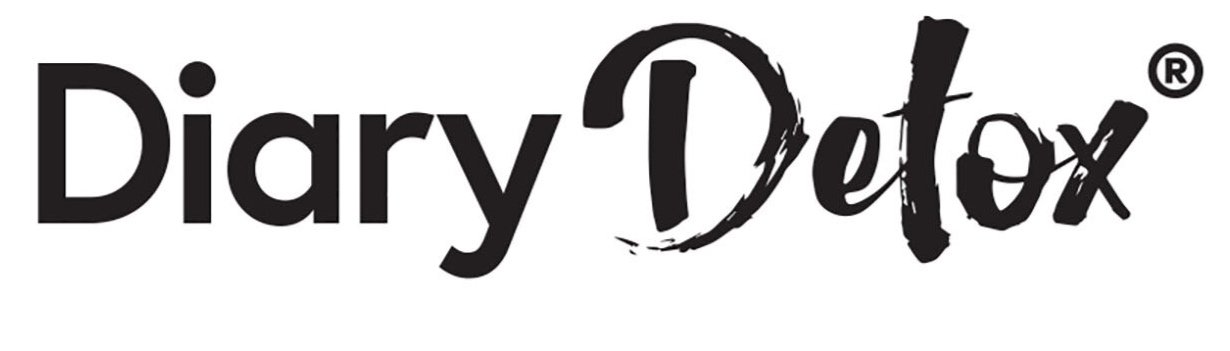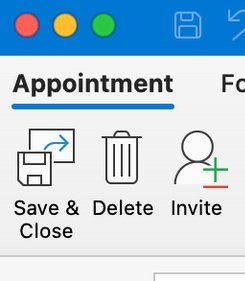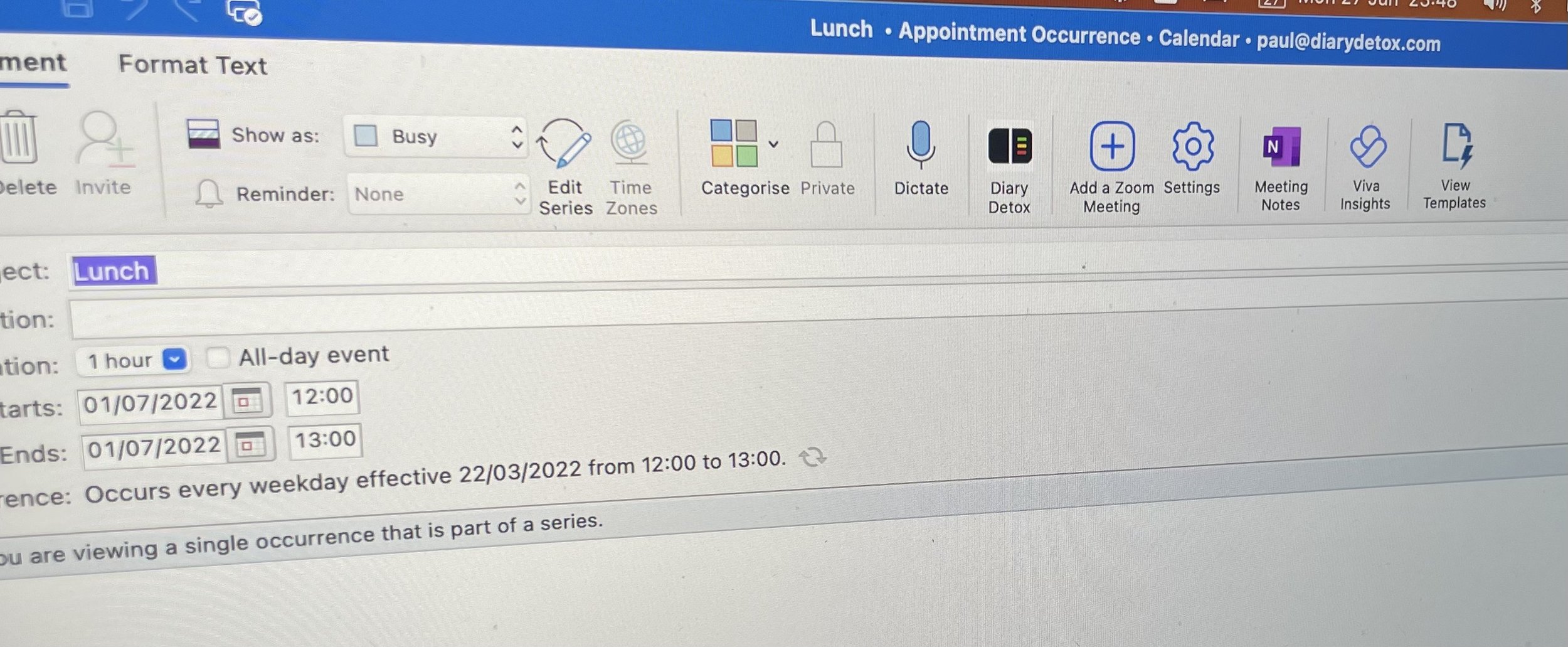
Using Diary Detox with Microsoft Outlook just got a whole lot easier…
With the Diary Detox Add-in
If you’re a Microsoft Outlook user, we’ve made it easier for you to get the benefits of using the Diary Detox using the Diary Detox Add-in for Outlook.
With just a few clicks, the add-in will create the Diary Detox Categories for you and ensure you can easily assign the correct category when you need it.
Installing and using the Diary Detox Add-in for Microsoft Outlook
When you install the add-in, it will create each of the Diary Detox categories for you in your category-list without you having to do a thing.
NOTE: If you already have a categories of the same name in your category-list, the add-in will use those categories but will assign the correct colour. No other categories will be affected.
Open an appointment in your calendar and click on the Diary Detox button to start using the add-in.
The add-in window will appear, displaying each of the Diary Detox categories, with the currently assigned category selected.
NOTE: If no Diary Detox category has already been assigned, ‘Floating’ will be highlighted by default.
Simply consider each of the categories from top to bottom (by reading the description of each) and select whichever category matches how the majority of time will be spent.
Save and close your appointment to confirm your selection.
Any other Diary Detox category previously selected for your appointment will be removed automatically. This is normal behaviour since an appointment can only have one Diary Detox category assigned at a time.
NOTE: Any other non-Diary Detox category already assigned will remain untouched.
When you return to your calendar view, you will see that the appointment has changed to the correct colour, representing the new Diary Detox category you have selected.
Curious?
Check out our homepage, to find out more about the Diary Detox method and how it can help you get a day back in your calendar every week?